27/9/2023
Relevant product(s): Calibre nmLVS
Operating systems: RHEL
Versions affected: All
Relevant area(s): Verification
Summary
This artice discusses how to filter elements from the layout or the source netlists such that they get ignored during LVS. This is commonly used to exclude dummy layout devices, filler cells or decoupling cells that would otherwise cause missing instance LVS errors.
Details
Elements can be filtered out from Calibre nmLVS and either considered as short or open circuits. To achieve this, use the “LVS FILTER” statement.
Background
USE the LVS FILTER statement as it has been described in the SVRF manual.
LVS FILTER component_type [(component_subtype)]
[property_name [(spice_value)] [filter_constraint] ] {SHORT | OPEN}
[SOURCE LAYOUT | SOURCE | LAYOUT]
[MASK DIRECT | MASK | DIRECT]
This statement filters out source and layout instances that conform to the criteria
specified by the statement’s parameters.
Examples:
The following statement filters out all mp type layout instances that
own a w property with a value greater than 3 but less than 5. The
connecting nets are left open. The filter applies only to Mask LVS.
LVS FILTER mp w > 3 < 5 OPEN LAYOUT MASK
The following statement filters out all r type and x subtype source
instances that own an instpar property with a resistance value equal
to zero. The resistance is specified in the instpar property using
Spice-like syntax. The connecting nets are shorted together.
LVS FILTER r(x) instpar(r) == 0 SHORT SOURCE
The following statement filters out all c type source and layout
instances. The connecting nets are left open.
LVS FILTER c OPEN
The following examples filter resistors with a resistance value equal
to zero out of a Spice netlist:
· For resistor r0 in the Spice netlist having a zero value -.
subckt zcell porta portb
- devices:
r0 porta 4 0 $.MODEL=red
r1 1 portb 0.3333 $.MODEL=blue
r2 1 4 0.3333 $.MODEL=blue
.ends zcell
To filter a property, it must be traced -TRACE
PROPERTY R(red) r r 0 MASK
LVS FILTER R R == 0 SHORT SOURCE MASK// null value does not equal zero
Usage via Calibre Interactive (Classic GUI)
Enable (Setup menu > LVS Options) tab, then navigate to the LVS Options > Include tab and add the filter statement under “Include Rule Statements”:
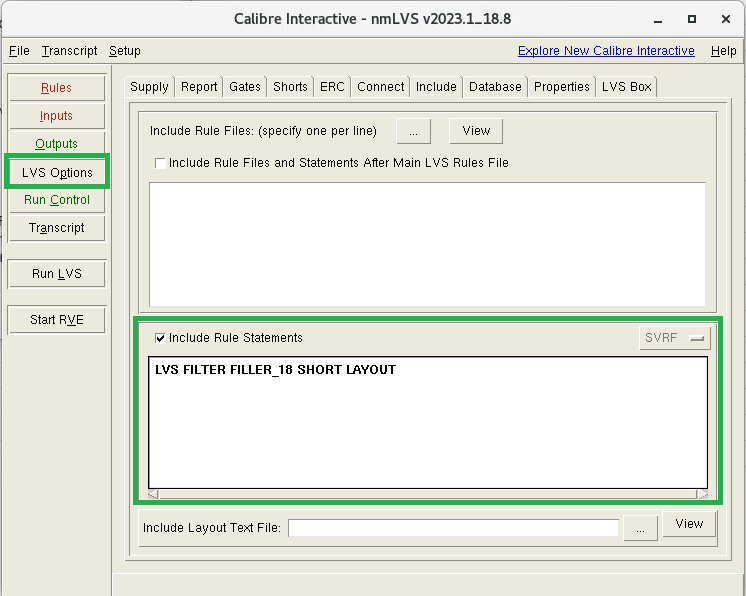
Usage via Calibre Interactive (new GUI)
From (Settings menu > Show Pages > Options), check “Include Rule Statements” and add the statement:
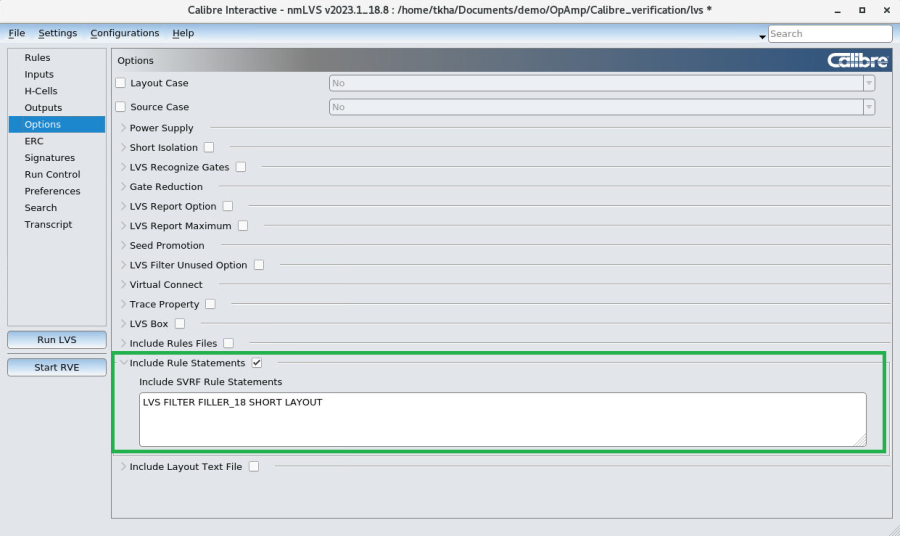
Useful references
Calibre’s Standard Verification Rule Format (SVRF) Manual – LVS Filter:
