Published by Khalid Teama – Latest update: 24/01/2023
wp:post-terms {"term":"category"}| Post category | Tanner Digital Implementer |
| Operating systems | Windows/Linux |
| Versions affected | All |
| Relevant area(s) | Flow customisation |
Summary
The TDI consists of three tools, namely:
- Tanner L-Edit: acting as the viewer/editor of the design and provides project setup GUI
- Oasys AMS: synthesis engine
- Nitro AMS: Place & route engine
L-Edit can run on Windows or Linux. Oasys AMS and Nitro AMS can only run on Linux. For further product installation requirements, please visit the installation/administration guides.
This technote shows how to transfer a TDI project from the GUI setup arrangement to command line while customising the NRF.
Details
Exporting the project from L-Edit
You may setup a TDI project in L-Edit using this toolbar (also enabled by right-clicking in the toolbar section and enabling ‘Nitro’):
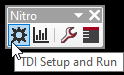
You must ensure all sections of the setup have been completed correctly. If a section is highlighted in red, it means it was not satisfactorily completed. Hover the cursor over the question mark (?) associated with that section for a tip on what is missing:

Completed sections are highlighted in green. Once all sections have been completed, you may click “Run” to export the project to Oasys AMS and/or Nitro AMS on the Linux side:
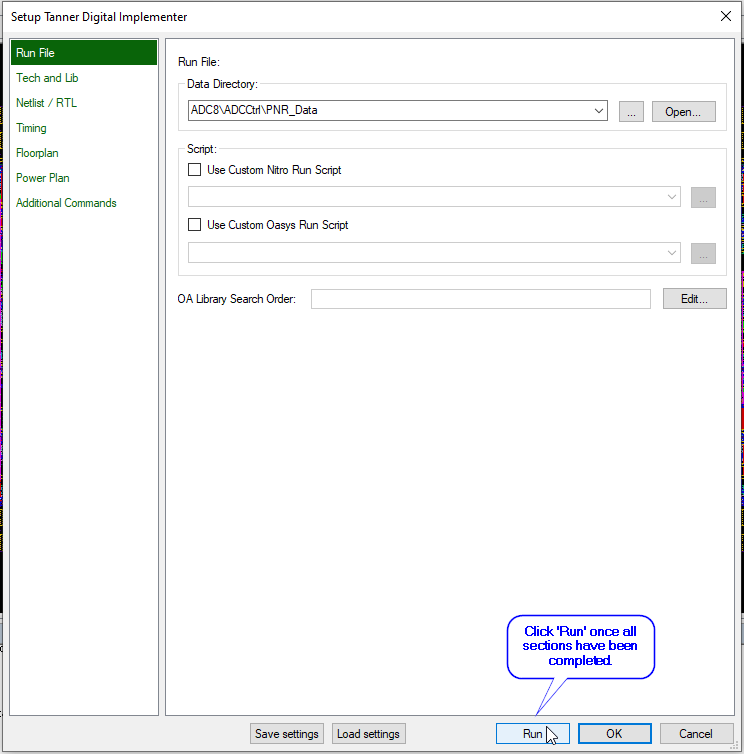
Acquiring project data on Linux
Once the project data have been exported to the Linux environment, they can be found under the “/tmp” directory. The folder name is usually a concatination of the username and the expression “_nitro_data”. For example:

To begin working with this data, please copy or move this directory to where you wish as your workspace on the Linux machine.
Customising the NRF
The NRF scripts are located under the Nitro AMS installation directory, under “ref_flows/tcl”.
Please copy the “ref_flows” or “tcl” folder locally to your project. The project directory should now look something like this:
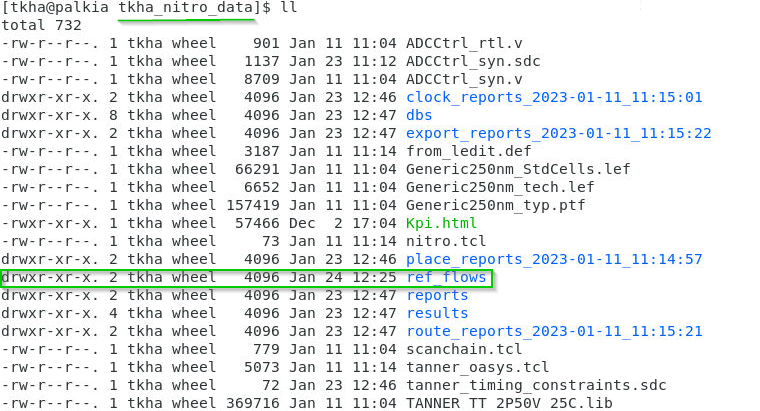
Once the “ref_flows” directory has been copied to your project directory, please modify the “nitro.tcl” of script of your project as follows:

Note that the a variable “nrf_dir” is now defined pointing to the new (local) directory of the NRF and the local “nitro_ams.tcl” is being sourced as well.
References
Nitro-SoC User’s Manual, Nitro-SoC Reference Flow Variables:
https://docs.sw.siemens.com/en-US/doc/876717818/DC202010001.docs.nitro_user.en_us/idb94cb517-7f6a-45c5-a5a1-81e60fbc3283
