Published by Henry Frankland – Latest update: 04/02/2022
ID: TN026
Relevant product(s): S-Edit
Operating systems: Windows 10 and above
Versions affected: 2018 versions and above
Relevant area(s): Automation
Summary
The External simulator Interface (ESI) provides a method for S-edit to connect to remote simulation assets. It contains multiple profiles of different network connection information, environment variables to be loaded into the remote environment, logging locations, and remote simulation directories. Automation standardization of the ESI tool configuration can be achieved through manipulation of its config files.
Possible uses
- Batched initialize user simulation environment settings
- Use within a simulation environment script that sets x11 display variable dynamically for simulation jobs, in order to review results locally
- Auditing and enforcing user simulation execution variables and directories
Details
Introduction
The ESI tool is normally accessed from within S-edit using the ESI tool setup spanner in the icon bar:

The ESI tool is a standalone application that has no scriptable control interface, users can only open and configure the tool from inside the configuration GUI from S-edit/ESI.exe. Scripting can be achieved via adjusting the configuration files and registry which the ESI tool uses.
The ESI sources configuration from profile files for user customer profiles, then the default setting configuration is stored under windows registry.
Profiles
The ESI interface stores its configuration files in the Windows temporary directory under “%APPDATA% \Tanner EDA\TESI”with the file extension “.esi_session”. The name of the “.esi_session” file is used for defining the alias name within the ESI interface. Adding a new configuration file and restarting the ESI tool will add the configuration to ESI window Saved Settings list.
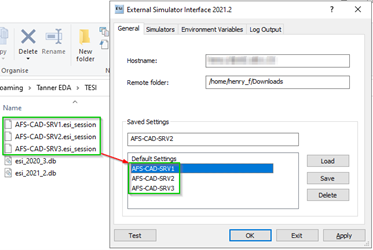
Below provides an example configuration file for the ESI tool, but It is highly recommended that you generate the configuration files from the ESI tool. File generated by 2021.2u1:
{
"Computer": "remote_machine_IP_OR_DNS_name",
"Username": "remote_machine_username",
"TSpiceCmd": "",
"EldoCmd": "",
"AfsCmd": "",
"SymphonyCmd": "",
"CustomCmd": "",
"EZwaveCmd": "",
"RemoteFolder": "\/data\/remote_sim\/user1",
"DisplaySimulationInformation": "1",
"DisplaySweepProgress": "1",
"DisplayMeasurements": "1",
"DisplayOptionsAndOP": "0",
"LimitMessages": "1",
"MessageLimit": "1000",
"LocalLogFolder": "",
"RemoteLogFolder": "\/data\/remote_sim\/user1\/sim_logs",
"EnvVars": "{\"0|DISPLAY\":\":3.0\",\"1|LM_LICENSE_FILE\":\"1717@license_server_ip\"}"
}
Default SIM config
The Registry stores the Default ESI settings and the “SessionName” which is used to determine what profile to use for the simulation. The registries for the default ESI setting is under “Computer\HKEY_CURRENT_USER\Software\Tanner EDA\esi64\ESI settings”.
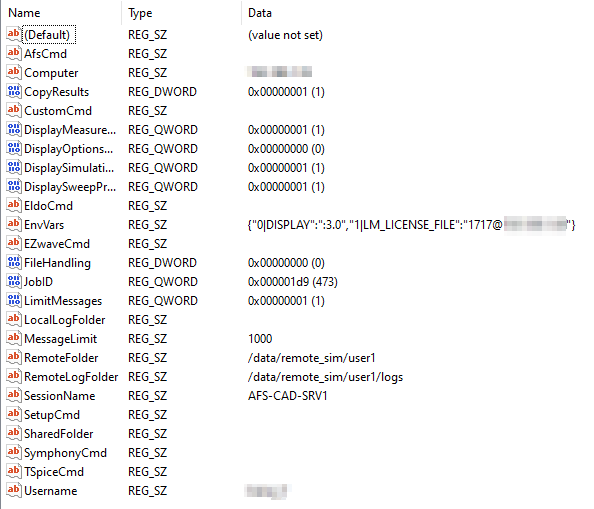
The new configuration will take effect in ESI after the restart of the ESI tool.
Useful references
External user interface manual
Attachments
N/A
