Welcome
It is our pleasure to welcome you as a customer of EDA Solutions.
Design tools from Siemens EDA and Galaxy Semiconductor are backed by highly trained and experienced engineers as well as a variety of resources to ensure that you are as productive as possible.
This guide will help you become familiar with support procedures and offerings.
Scope of support
Support includes, but may not be limited to:
- Tool installation & licensing
- Tool configuration & how-to
- Reporting of potential software defects & provision of possible workarounds
- Requesting new potential features & functionality
- Requesting new Process Design Kits (PDKs)
- Process Design Kit (PDK) installation
SupportHub resources
Resources available include the following:
- EDA Solutions SupportHub
- Siemens EDA Support Center portal
- Galaxy Semiconductor Support portal and Downloads Page (FlexNet Operations)
EDA Solutions SupportHub
Link: https://www.eda-solutions.com/SupportHub/
Multiple users from the same company can create accounts on SupportHub.
Use your company’s e-mail address for registration. Your company Site ID is required.
For Galaxy Semiconductor customers, please use Site ID “GALAXY” upon registration.
The portal features the following:
- Support requests (aka support tickets)
- Access to technical notes through “Knowledge base”
- Access to product information
- Process Design Kit (PDK) requests
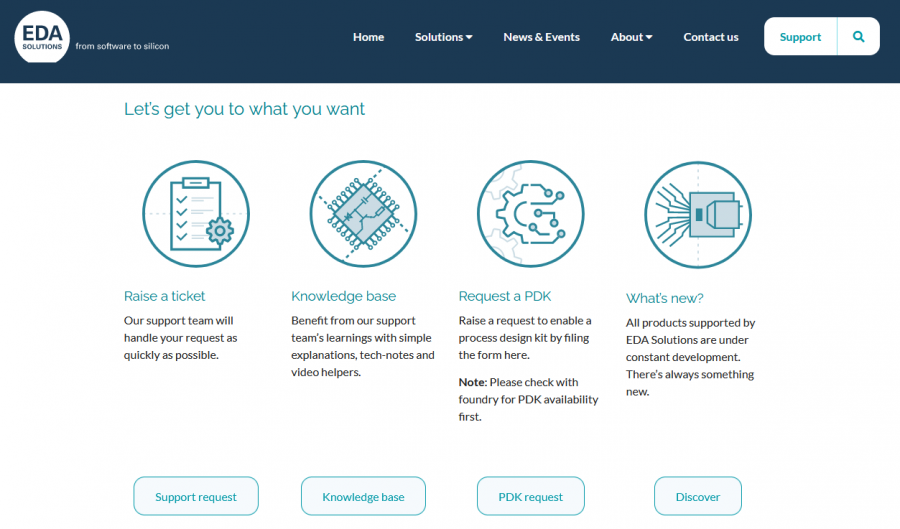
Siemens EDA Support Center
Link: https://support.sw.siemens.com/
As for the EDA Solutions’ SupportHub, multiple users from the same company are allowed to create accounts on the Siemens EDA Support Center. Note, group e-mails are prohibited. Company e-mail addresses are required for registration.
The portal provides access to:
- Software installation files
- Your company’s license files
- Technical notes and user guides
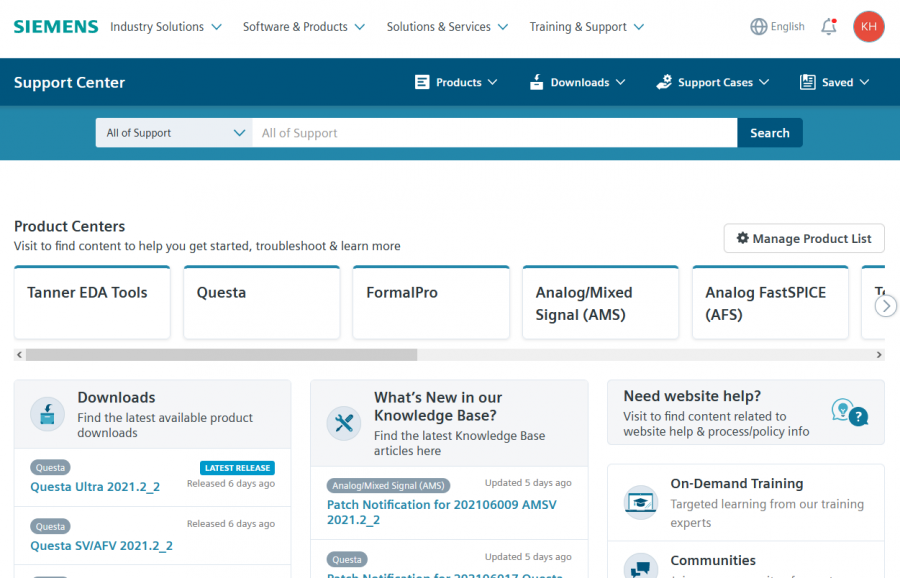
Support Center Registration
Registration and login to Siemens Support Center is quick and easy.
- Submit the account registration request form with basic information: First name, Last name, Email, Password, Organization and Country.
- You will receive an email to confirm the registration. Please follow the instructions to accept this email confirmation.
- Complete the registration form providing your Site ID and WebKey Access Code.
If you don’t have the Site ID or WebKey Access Code (WAC), click I don’t have a Site ID/WAC and select the product you need support for. The Site ID and WAC are associated with your account as part of the registration process after submitting the form. The registration process may take up to one day.
Invited User
Those with Administration privileges can invite other users at their site to register for Support Center (Go to Account Center).

An email is generated to the invited user containing the Site ID and the WebKey Access Code (WAC) and a unique link to guide the invited user to the login page. The invited users must provide basic log in information to complete the process.
What is a Web Access Code (WAC)?
•Web Access Code is a system-generated code used in a two-factor authentication (WAC + Site ID) to ensure that customers are authorized for the correct site.
• If you don’t have your WAC it will take up to one business day for manual registration by the Siemens admin team.
Where can I find my WAC?
• The WAC is included in the ‘Welcome’ email sent to the Main Contact / Site Admin at the time of order. Please encourage these contacts to share the email to anyone at their site who will need Support Center access.
• The Site Admin can also use the new ‘Invite User’ functionality in Account Center, which sends the correct Site ID and WAC to the new user.
I don’t have a WAC Code?
Follow this link to raise a ticket: https://account.sw.siemens.com/en-US/help/support?a=changeUserSite and provide the necessary information for an admin to authenticate and add you to the site. This option incurs up to a lead time of 1-2 business days till your account is added to your companies site.
Galaxy Semiconductor Support Portal
Link: https://support.galaxysemi.com/en/support/home
Receive access to technical articles and FAQs related to Galaxy Semiconductor products. The portal require’s registration using a company e-mail address.
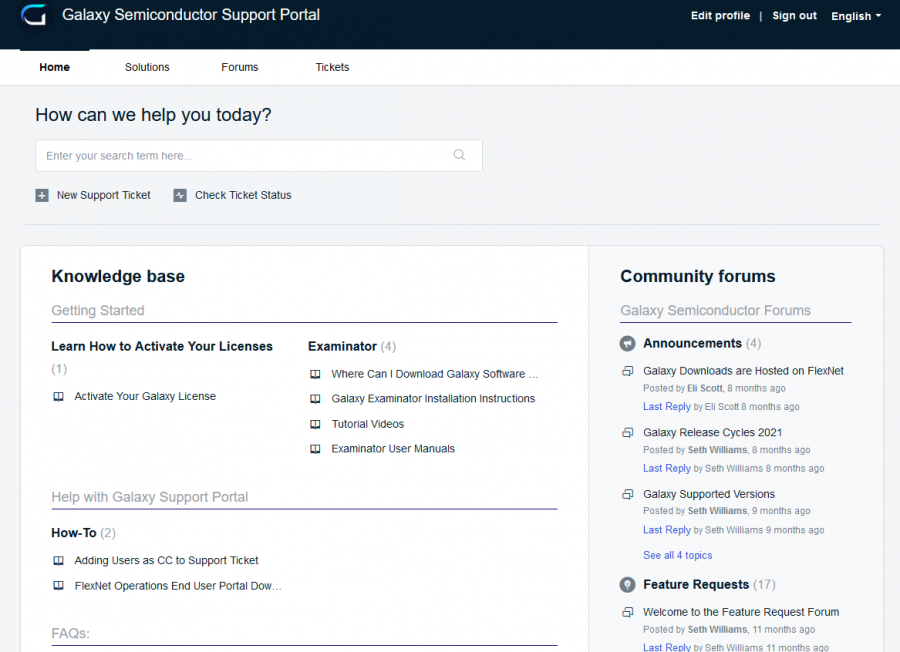
Galaxy Semiconductor Downloads Page
Link: https://galaxysemi.flexnetoperations.com/control/glxy/home
This page is used to download installation binaries of the Galaxy Semiconductor tools. Registration using the company’s e-mail is required.
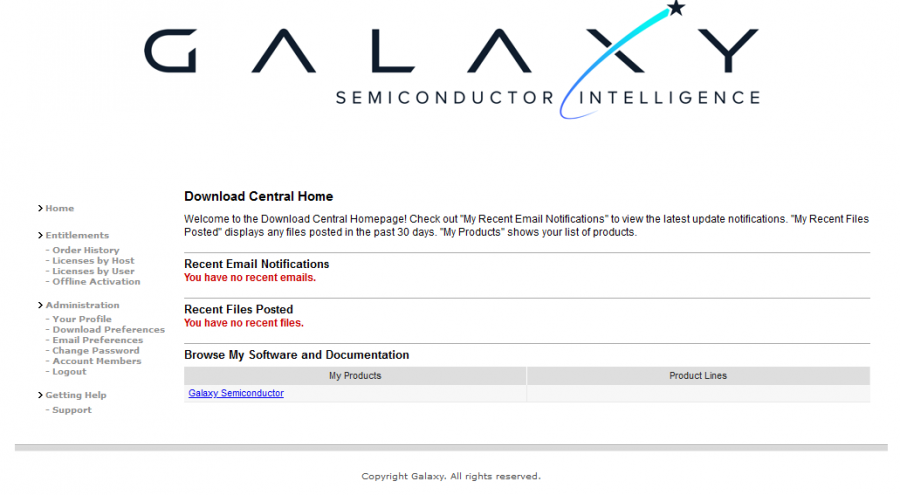
EDA Solutions technical support procedure
Use SupportHub to create an account and submit support requests. The support procedure is shown below.
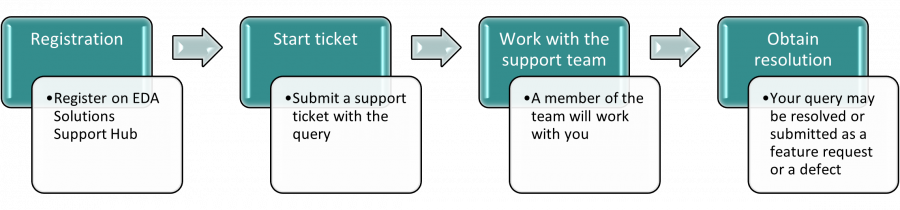
Please include the following in the ticket description:
- For potential defects, include the symptoms of the problem, reproduction steps and examples where applicable or possible.
- For potential feature requests, include the description of the feature and use model. Feature requests are subject to approval by the appropriate factory team.
Once defects have been resolved and/or feature requests have been implemented , you will be informed of them.
Communication methods
Primarily, communication is carried out by e-mail. Net-meetings may be arranged at a convenient time to facilitate screen-sharing and support provision. Phone calls can be arranged where appropriate.
Requesting Process Design Kits (PDKs)
Provided a valid foundry NDA is available, all requests for Process Design Kits (PDKs) must be made via SupportHub using the ‘Request a PDK’ link. Mandatory information includes:
- Foundry name
- Process node, name and code
- Key requirements dates
Following submission, a member of the EDA Solutions support team will follow up your request. If the PDK is already available or when the PDK is released enablement files, installation support and guides will be supplied.
Note: check with the foundry for PDK availability before submitting a request as data may already be available from your foundry.
Staying up to date
The EDA Solutions newsletter is one of the best ways to keep up to date. Please select “Yes, I would like to receive EDA Solutions newsletters” upon registration to the SupportHub portal as shown on the next page.
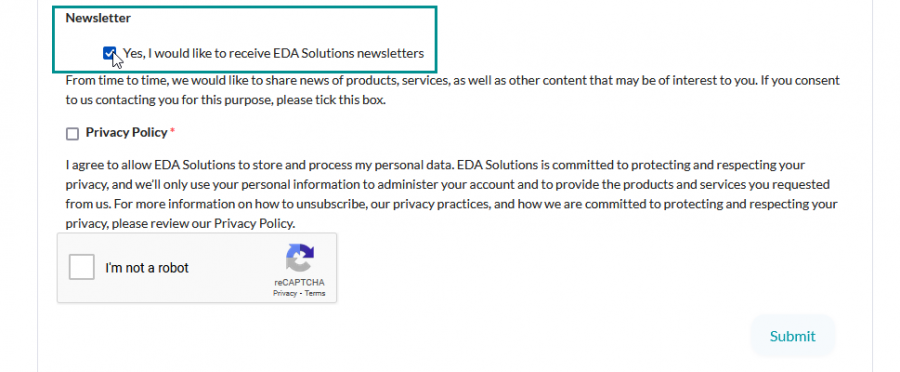
If you missed this option at registration, you can request it from your account settings on SupportHub by selecting “Account Details” under “Profile Details” settings.
Frequently asked questions
Q1. I can’t see my products or licenses on the Siemens EDA Support Center. How do I resolve this issue?
A1. Login to the Siemens EDA Support Center and select “Need website help?”, then choose “Request website help” button.
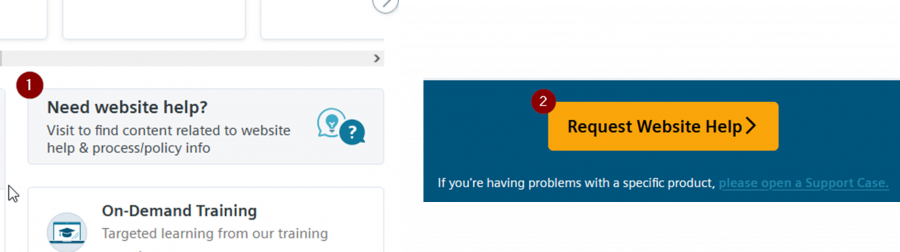
Q2. I need to change my license host or lock ID. How do I do that?
A2. Open a ticket on the SupportHub and a member of the support team will get in contact to assist.
Q3. Do you provide training?
A3. Yes, training options are available. Contact your EDA Solutions Account Manager for more details. In addition, the support team can assist by demonstrating certain ‘how-to’ tips and features.
Q4. What software do you use to arrange net-meetings?
A4. We primarily use Microsoft Teams.
